Introduction:
Before you can D/L a file,
you need to find it, and that can be a bit tricky if you're not used to
the USGS way of numbering & naming their files.
To start with, the maps
are usually numbered by using the Lat/Lon of the lower right corner, in
the format TTNNN, where TT is the north Lat. & NNN is the west Lon.
After this, comes a suffix. For the 1° x 2° maps, it will
always be "-A1". For 30' x 60' maps, (& 100K DLGs), it will be
either "-A1" or "-E1". For the quads, it will be "A1" thru "H8" (without
the hyphen). Note that beside a number, each map also has a name,
which you get from the free Index Book. The diagram below left will
help explain the quadrangle "grid":
|
|
If you consider the 1° x 2° area of the VA/NC border from N36° W76° to N37° W78°, the 30' x 60' maps have the names & numbers as shown below left:
| 30' x 60' (1:100K) Maps | 30' x 60' (1:100K) Data Files | ||||||||
|
|
But, when it came to assigning filenames,
they used the 1° x 2°
(1:250K scale) name "Norfolk", and then split it into 4 sections as shown on
the right. Now, if you remember that the chart on the right covers
2° of Lon., you can see that NF1+NF3 is a 1° x 1° area matching
the grid of 64 quads shown above. It also matches the colored area
to the right of that grid. [If you think this is confusing reading,
you should try writing the explanation like I'm doing here.] OK,
lets work on an example.
If
I'm interested in the upper right corner of the Roanoke Rapids map,
then I want quad 36077D1 from that map. Looking at the filename
chart (above right), I see that this is in NF3. And, from
the colored chart further up the page, I see that this is in blue-4.
Also, since USGS divided the green+blue area into west & east, I want
the east. Now we can begin to construct a filename to look
for (Wheeew!).
The
USGS filename format is NF3_xxF04_opt.gz, where the "NF3" has been
explained, the "xx" will be explained next, the "F04" is the blue-4, "opt"
means it's the optional format (80 char's/line), and the ".gz" means it's
"g-zipped". Getting back to the "xx", that's either "BD" for boundries
(state & county borders, etc.), "HY" for hydro (water), "HP" for hypso
(contour lines), "MT" for man-made structures, "RD" is roads, & "RR"
is railroads. So, if I want the border and "water" files, I need
to download NF3_BDF04_opt.gz & NF3_HYF04_opt.gz.
OK, so where do I get them?
Downloading:
WARNING: The USGS uses long filenames. Unless
you have a system that can handle long filenames (like Windows 95), you
must rename each file with 8 or less characters before you save them,
or you may end up overwriting previous files or not recognizing the filenames.
When
you click on the link on the previous page, you will go to the 100K index.
In this example, you go down the page to N/, then to Norfolk-e/
VA, then then boundries/, then download "NF3.BDF04.opt.gz".
Note that the underline char's have been replaced with periods. Also
note that when the filename appears in the save window, the underlines
will return, and the suffix may be ".exe". If the suffix is ".exe",
change it to ".gz" before you save it.
Now
back up a page, click on "hydrography/" and repeat the process (changing
.exe to .gz if necessary). You're DONE! -- you can go offline.
Offline,
you can unzip the files into their .dlg form.
A word of warning: if you use WinZip or
a similar program, be sure that the "Tar Smart CR/LF option" is
turned OFF before unzipping the files, or you may find them unusable.
Once unzipped, you can view the files, and print them if you wish, using
the USGS DLGV32.exe viewer (available from the link on the previous
page).
Conversion of .dlg to .dxf for CAD programs:
There
are several DLG-to-DXF conversion programs, but if you use the one I linked
to on the previous page (DLGLX133.exe), you can convert files using the
following DOS command:
| Note-1: | The 2nd file_name (.dxf) can be the same as the 1st, but must have the ".dxf" suffix. The input (.dlg) file remains unchanged. |
| Note-2: | The "80" at the end tells the program that the input file is of the "optional" format, and to parse or "chop" the data into 80 character lines. |
| Note-3: | A final comment on the DLG (& converted DXF) files. Because USGS uses the UTM system, if you try to combine files of different areas to make larger maps, you may run into a "zone" problem. Because of the way UTM works, there are Lon. zones, and the absolute x,y coordinates at the edge of one zone do not match those of the same spot in an adjacent zone. |
| Note 4: | If
you try to "load" files from a different zone using DLGV32.exe, it will
inform you of a zone change, and won't add that file without closing the
files of the previous zone.
In a CAD program, the 2nd zone can be added, but won't "line-up" with the 1st one. You can "force" it to fit by moving & rotating it into place next to the previous map, but it will yield an "unseen" distortion and all the x,y coordinates will be wrong for Lat/Lon conversion. You may, however, combine all files within a single zone, to form a larger map. Zones are 18° wide, and the boundries are at 132°W, 114°W, 96°W, 78°W, & 60°W. |
SDTS: (Spatial Data Transfer System)
Someday,
when I have a better understanding of the SDTS format DLGs, and am able
to convert them for use with my CAD program, I'll add instructions here
for their use. So far, I know of no free program to view these files
(when you unzip one, it expands into many other files). There are
commercial programs, but every one that I've seen is very expensive.
There
is a free program to convert these files to the .dxf format (SDTS2DXF.exe),
but I've not been able to make it work, and email to the author remains
unanswered.
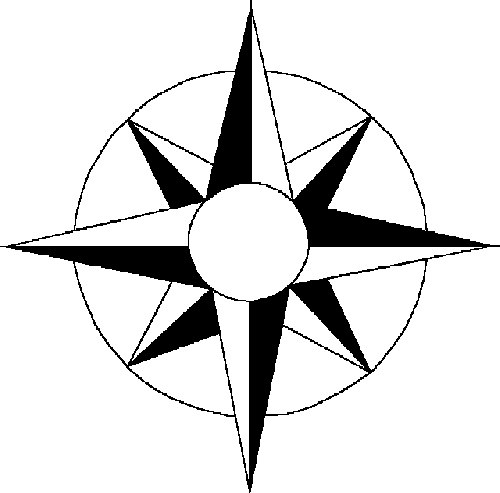
Navigate